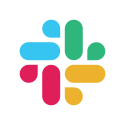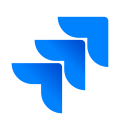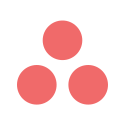Changelog
Checkout all the features and improvements introduced on Team O'clock.
Your suggestion could be here
If we sparkled an idea, please share so that we evaluate. We have really fast development cycle, so provided you share something awesome it will be there!
Async Icebreaker option

A new way to engage with your remote team over your async meetings. Set a question for all members to see at their own time/pace during the meeting, let everyone react to shared answers, see the engagement in your completed meeting Timeline.
Use icebreaker questions in your meetings
Generate a random icebreaker from the list we offer, or type your own question to share in your Team O'clock meetings. All members joining your meeting can view the icebreaker question you've set from the pill section at the bottom of the meeting.
🤪 Emoji reactions on retrospective notes
Emoji reactions have arrived in the retrospective meeting! 🎉 Team members can quickly react to retrospective notes with a simple emoji, making it easier to express agreement, appreciation, or any other sentiment. Try it out in your next retro and bring more fun and interactivity to your feedback! 🚀😊
Customize planning poker questions
Customize estimation confidence questions by visiting your team's page and editing the related planning poker section.
Calendar meeting scheduling
Meeting scheduler has been updated to offer more customization options apart from weekly scheduling on specific days. The scheduler now offers a "Calendar" option where you can start a meeting on a specific calendar day and time, and then set a recurring weekly pattern. For example, start a retrospective this Friday and repeat every two weeks. Now your Scrum events can better follow your sprint setup.
Monthly AI Insights
At the end of each month, AI-Assist automatically generates detailed insights from the meetings held during that period. These insights are accessible in the Timeline view, tailored to the selected team. By toggling "Monthly Insights," the timeline focuses specifically on reviewing these insights, allowing for an easy evaluation of the team's progress and key discussion points over time.
Estimation matrix
Introduce a static variation of the effort estimation matrix to facilitate better Planning Poker sessions. The specific feature is visible to all voting members during a Planning Poker as a simple sentence asking them to provide their input on effort, complexity, and risk in completing the specific task.
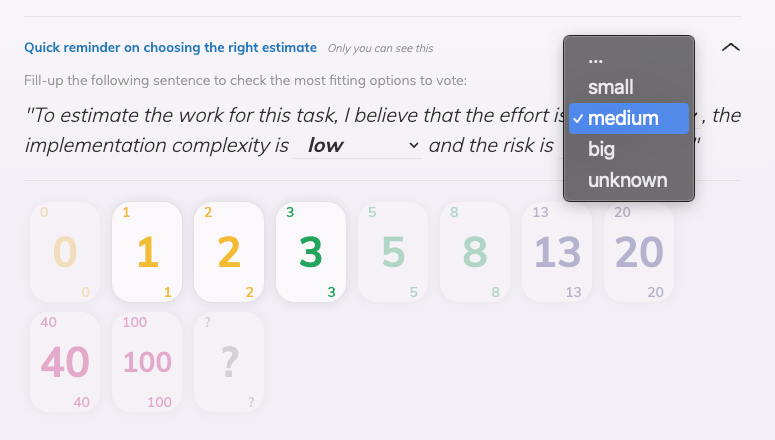
Agenda meeting
A new meeting type has joined the family: Agenda meeting! Start from a rich template gallery or create topics of your own. Put timers on your topics and facilitate a discussion where focus is preserved. Works for both async and sync meetings.
SAML Single Sign On (Okta)
Authentication using SAML2 Single Sign On, currently tested with Okta. Configuration options include: Enforce SSO, Auto approve members, and custom session timeouts.
Retrospective setup - full revamp
The retrospective setup stage has gone through a full-revamp to make it easier to configure the meeting prior to hitting Start, making the onboarding of this meeting type much easier for newcomers.
Team of Teams
With this release, teams can emulate organization departments by assigning sub-teams in the team edit page. When a team contains sub-teams: the metrics, action items and timeline pages will also include data from the sub-teams as well. This way, departmental leads can observe the progress made on all their sub-teams.
Quality of Life updates: Planning poker
Planning poker meeting has been updated with the following quality of life updates:
- "Add tasks" button has been renamed to "Manage tasks".
- Facilitator can mass select and remove tasks from the list, when in "Manage tasks" mode.
- When estimating Jira and Linear issues, the issue description will appear under the issue title, to add more context during the voting process.
- Fixed an issue with alignment estimation when closing the voting for a task.
- The confirmation modal when clicking "Focus team on task" will appear only once per session, to reduce frustration.
Quality of Life updates: Retrospective
Retrospective meeting has been updated with some quality of life features:
- Facilitators can perform ad-hoc actions over sorting notes by member and auto-grouping using AI-Assist, while in "Group" step.
- Auto-grouping notes by AI-Assist has been rebuild from scratch, featuring 10x faster and better grouping.
- Click to highlight user notes in "Group" step, for easier locating member notes on large boards.
- Mood rating is added as an optional topic for discussion, in "Discussion" step.
🤖 AI-Coach
A personal Agile Coach powered by AI, is available on both the admin interface and as a chat option inside the meetings. Ask questions on how to use the service, generic topics around agile, and best practices. On top of that, query your own organization timeline and metrics, and get insights on how your team is performing. Privacy is established, to ensure the AI-Coach has only access to the data relevant to your user permissions.
Mood rating in Slack
Async Daily Standups in Slack now include the ability to collect the team's daily or weekly mood rating, with configurable settings at the organization level. This enhancement aligns with the existing feature on the web version for gathering team pulse during Team O'clock meetings.
Planning poker UI revamp
🎉 The web version of the planning poker meeting has a brand new look. In detail:
- Tasks appear on a vertical task list, making discovery easier.
- The main area is providing plenty of space for functionality and focus, one task at a time.
- Real-time preview on the tasks the team is estimating.
- "Focus mode" for the facilitator, to have the whole team estimate a specific task.
- Internal code refactoring to improve meeting performance and user experience.
Set Sprint Goal
All meeting types have the option to set a per team sprint goal. This helps create better alignment over the scope of the work to be done. Available under the 3 dots menu, and by clicking "Set Sprint Goal".
UI appearance updates
Dark mode gets a brand new amazing color scheme. Also the whole interface becomes more "roundy" and various usability issues are fixed. Hope you enjoy the new UI refreshment.
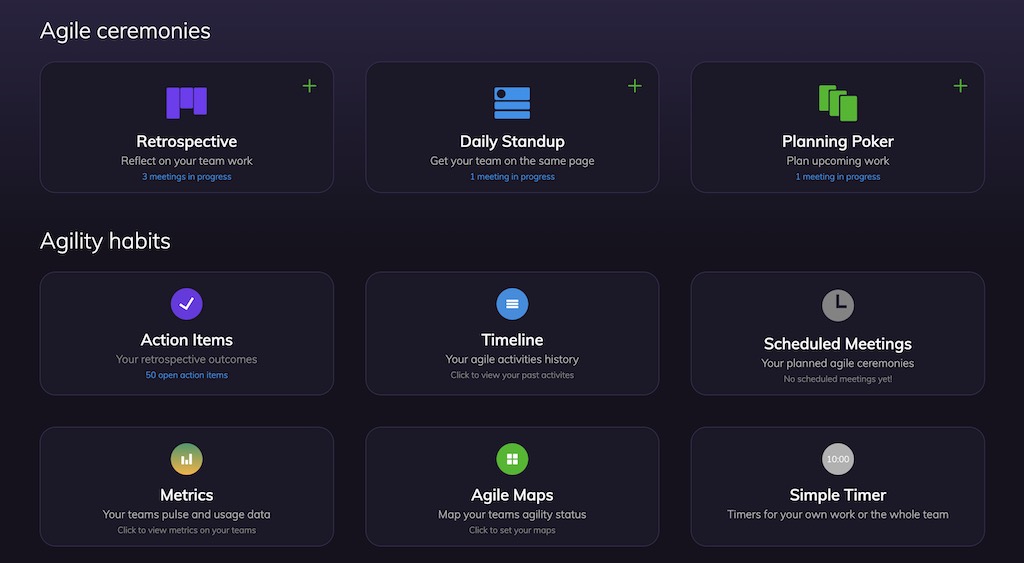
Agility cards
Agility cards are automatically rewarded to your teams as they follow good agile practices. Every time you hit a milestone during your daily standups, retrospectives, or planning poker meetings, your team earns cards to track your progress. Read more
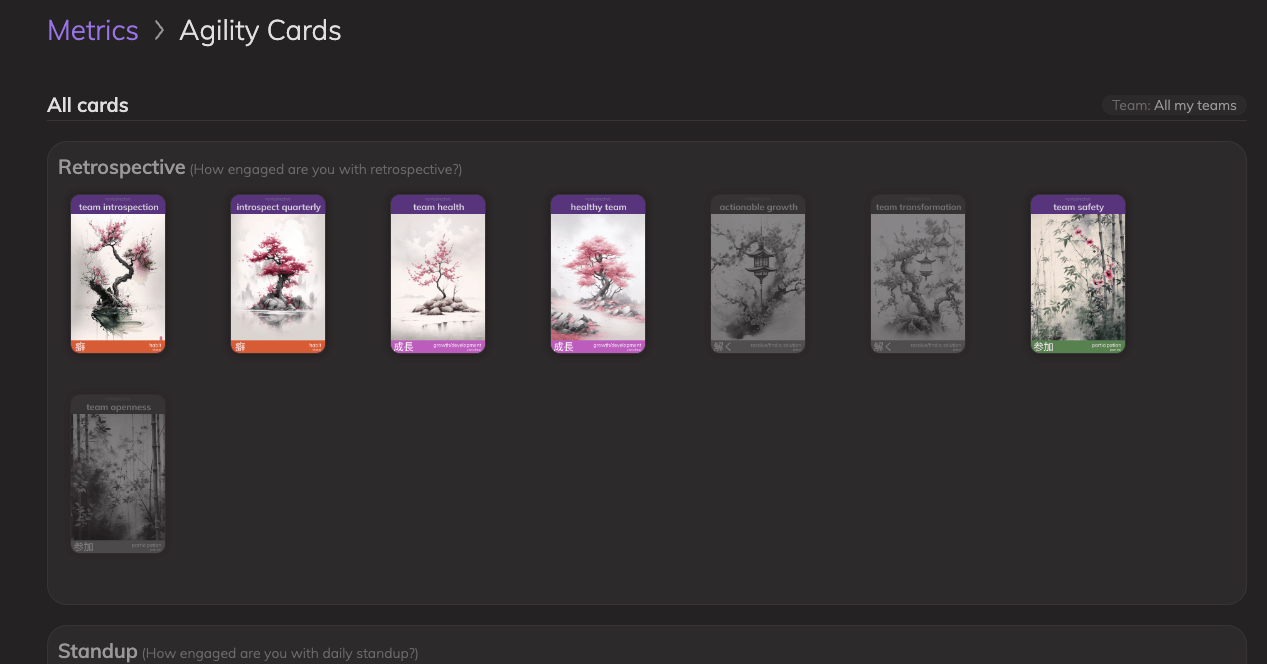
Linkify retrospective notes & action items
Pasting web links in retrospective notes and action items are properly converted to clickable links. This applies to both the retrospective meeting itself, and timeline entries in the admin interface.
AI generated retrospective activities
With the power of generative AI, retrospective facilitators can create unlimited activities. Feed AI-Assist with the goal of the retrospective, and let the magic happen!
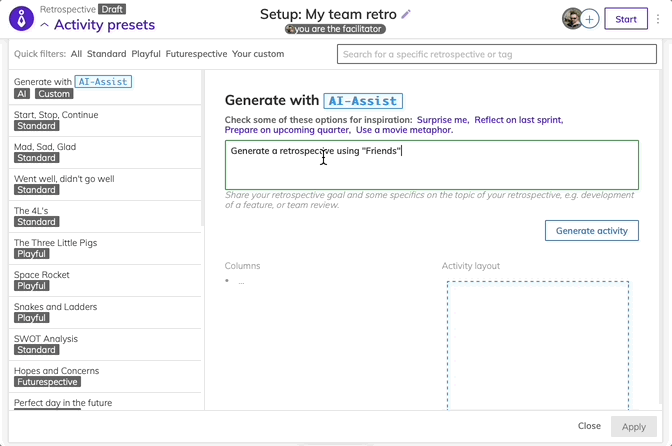
Improve UI/UX on integrating retrospective action with third-party apps
When having an integration in place, the facilitator of the retrospective will be greeted with a clean interface to transfer action items to the integration, after the retrospective is complete.
Mass actions in members list
The members page has been updated to allow mass selection of multiple users for either deleting or creating new teams. Also better filters are now available to filter our based on role, activity and other criteria.
Suggest integrations in planning poker
Automatically detect if a task to be estimated in the web version of the planning poker could be accomplished through an integration, to enable better automation for the team.
Linear app integration
Integrate with Linear app to enable planning poker estimation on Linear issues, or track retrospective action items in Linear.
AI-Assisted tasks breakdown in planning poker
When a task is voted as high effort in the web version of the planning poker, facilitator is prompted to break it down into smaller tasks, using AI generated suggestions.
Hello Dark Mode
New user setting to use Team O'clock in dark mode.
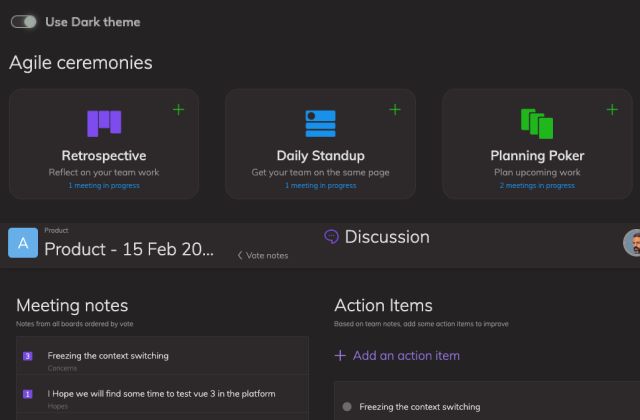
Invite users from a running meeting
Ability to invite users to a meeting. If already on Team O'clock, invite by username, if not, invite by email.
Onboarding checklist
Checklist of actions for members starting a trial with Team O'clock, to make it easier to get started.
Sub-processors page
We released a public list of sub-processors to add transparency around GDPR and security for our users.
Auto-grouping of similar notes in retrospective
Using AI-Assist, retrospective facilitators can trigger an automatic grouping of notes based on semantic similarity, thus cutting down the manual effort required, especially on large retros with many members.
Retrospective automatic expiration
A new setting has been added to control the expiration of open retrospective sessions. Teams have access to that setting in the management interface under their Team settings. When a retrospective expires, it is automatically completed so that the team doesn't lose track of notes and action items added.
AI-Assist Beta
Introduce the first set of AI-Assist features for Retrospective for suggesting retrospective action items based on voted notes, and creating a retrospective summaries.
Planning poker votes alignment indicator
Display an emoji and help text when a task is voted on by all team members. This is an indicator of how aligned the team votes are.
Agility metrics
Introduce Agility metrics in the management interface. Checkout how your company performs scrum meetings compared to everybody on Team O'clock.
Make unvoting notes easier
Add a visible button to remove a vote from a note when in Voting state of the Retrospective.
Display integration installer and integration status
Extend visibility for each integration with information on the user that installed the integration and current status. Display a warning icon if the integration is problematic.
Allow editing of previous action items when in Retrospective
Option to edit previous action items visible on the interface, when in Discuss stage of the Retrospective.
Basecamp integration
Integrate with Basecamp and convert retrospective action items to Basecamp Todos.
Daily Standup notes visible as Groups in Microsoft Teams channels
Group Daily Standup notes when displayed in Microsoft Teams.
Integrations management page
Integrations have their own dedicated page. Connect, troubleshoot and manage integrations from integration specific modals.
Transfer non-estimated Planning poker task to a new draft session
Added an option to complete the current Planning poker session and transfer all non-estimated tasks to a new draft session.
Simple timer updated
Simple timer enhanced with teamwork functionality and some presets. Check it out here.
Asana integration
Integrate with Asana for tasks estimations & retrospective action items.
Restructure management interface with a sidebar
Assist findability and navigation of the management interface with a sidebar for the main navigation.
Search in Jira directly from Planning Poker interface
With the Jira Integration setup, you can start typing in "Add task" of the Planning Poker browser interface and perform a Jira search for tickets. If you find a ticket of interest, click to add it for estimation.
Assign action items to team members
Ability to assign an action item to a team member. This ability was added both while performing the Retrospective meeting as well as through the Action items interface in the management interface under your team.
Extend with more Retrospective activities
Added a few more Retrospective activity presets, find all here.
Facilitator can share the purpose of a Retrospective
Ability to set a custom message that will be shared with all members when a Retrospective is started.
Timezone for scheduled meetings
Set up a timezone when scheduling a meeting. Respect the timezone considering daylight saving. Working both for in-browser or integration scheduled meetings.
Set participants list
Manage participants lists in Daily Standup and Planning Poker once a session has started.
Sentiment Analysis chart in Metrics
Added a sentiment analysis chart over time in the Metrics section of the management interface. Sentiment analysis is computed by checking notes and action items added by all the teams in a Retrospective.
How you feel question on meetings
A quick way for the team to share their mood once in a meeting.
Preview past "Doing now" section of Standup
Added an option to view previous "Doing now" notes when editing current Standup notes as a help/reminder.
Draft mode for Retrospective
The facilitator can pre-setup a retrospective before inviting the team to the meeting.
Switch Retrospective preview in timeline to reflect activity layout
Checking a timeline of a Retrospective in the management interface, you can switch the view of retrospective notes from a list to the columns of the activity you used. Each note will be displayed under the column it was in.
Retrospective votes added in summary email
Votes are visible in the summary email all team members receive after a Retrospective meeting is completed.
Improve Retrospective onboarding
Added helper bubbles for each Retrospective state explaining to users what they can do. Also added some helpers for the Retrospective facilitator when setting up the retrospective activity.
Meeting facilitator for Planning poker
Define whether a team member can vote or note during planning poker. You can do that either from your team's edit interface in the management interface, or directly when in a planning poker session.
Action items displayed per team
Access your team's action items directly from the Teams interface. You can see all your team's action items and act on them. Edit, Add, or Resolve an action item.