Set an Icebreaker question for your meeting
An icebreaker question is a good way to engage the team before a meeting starts. This option is available for all meetings in Team O'clock and accessible by all meeting participants.
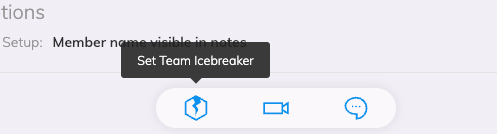
All participants can access the Icebreaker interface through the floating pill menu at the bottom center of each meeting.

Clicking the Icebreaker icon, a modal takes over the whole page with options for an asynchronous or synchronous Icebreaker question and a way to generate a random question or type your own. Team O'clock offers a vast set of random questions, taking into account seasonality to display more relevant questions.
Sync Icebreaker
The sync Icebreaker option is for teams holding a meeting in real time, so that everyone can instantly answer the Icebreaker either in-person or via a call.
To set your question use the generator or type a question and click the "Set Icebreaker question" button. With a question set, all members entering the meeting interface will see the icebreaker icon blinking on the pill menu to designate that a question is set.
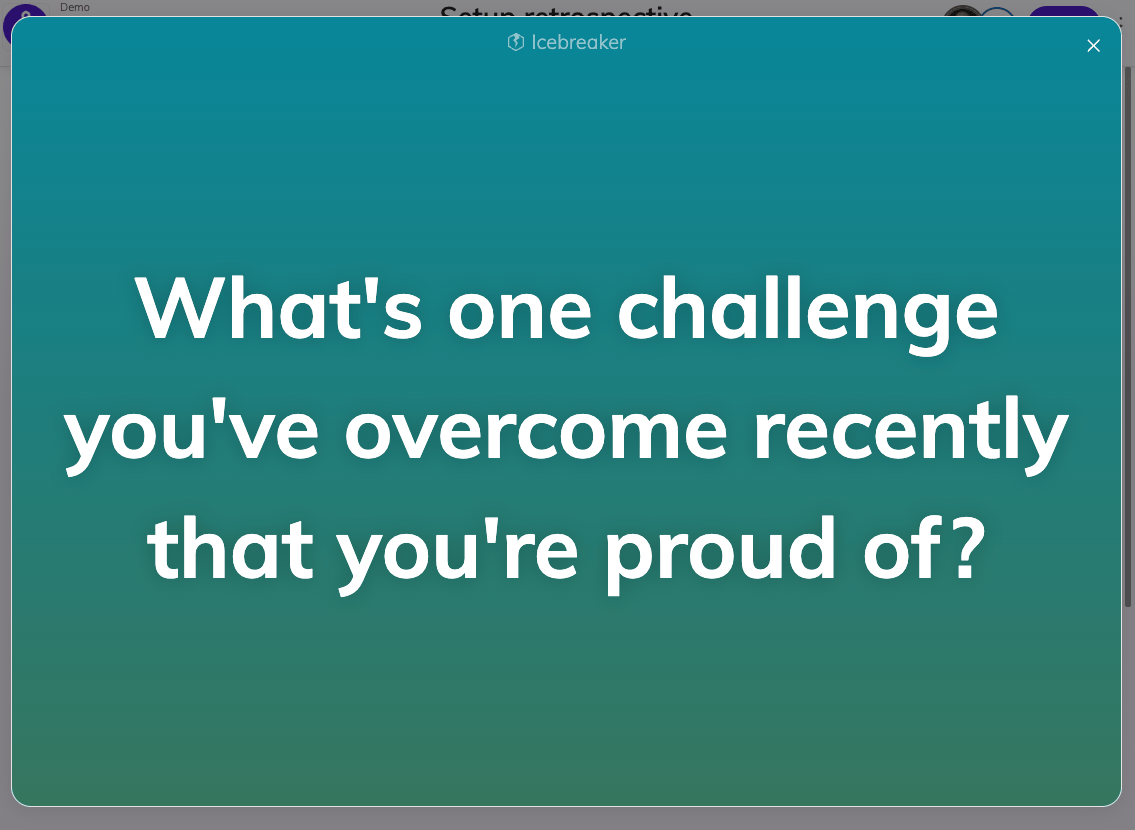
Clicking on the Icebreaker icon with a set Question, you will see the question on a modal that takes over the whole screen. Share your screen in your team video call to start discussing on the specific Icebreaker.
Async Icebreaker
The Async Icebreaker is for teams holding asynchronous meetings. While it cannot replicate the direct communication and value of Icebreaker, the async icebreaker offers answer reactions to all participants.
Set a question either through the generator or by typing a question and setting an emoji to capture answer reactions.

When you click "Set Icebreaker question" you see a view where you can type your answer. All members opening the Icebreaker modal will have a similar view, where they can type their answer.
After adding your answer, you can navigate to other members' answers and add your reaction; reacting to your own answer is not available. You have 20 reactions available per answer.

As you and other members react to answers, a progress bar in the Icebreaker modal fills up to showcase team's engagement with the Icebreaker question.
Specifically for the async Icebreaker and for completed Daily Standup, Retrospective, and Agenda meetings there are additional information about the team's engagement with the Icebreaker.

The information shared showcase the team's engagement and participation with the Icebreaker. More specifically:
Answered, to display the members that have added an answer out of all members participating in the meeting
Answers total reactions, displaying the number of total reactions (clicks) across all answers
Average reactions per participating member for each of the answers
Engagement evaluation, to compute the overall engagement of the whole team with the Icebreaker.
For more ideas on Icebreakers and how to add them in your meeting, checkout our blog.