Retrospective:: Action items
A complete guide on team discussion and action items in the Team O'clock retrospective
When all members have voted, you will jump to the last part of the retrospective having to do with discussion on most important items.
At this point it is important for all team members to participate and share their thoughts and perspective on the most voted items.
It is suggested that the whole team has a synchronous session to discuss at this point. Using Team O'clock you can share a video call where all remote members can join using any video service of your choice or the default supported Jitsi. The video call option is available as a Join Video Call button on the bottom of the retrospective screen.
Start from reviewing any previous open action items, displayed on the bottom right side of the screen. By reviewing open action items, the team can easily detect and mark as complete previous actions as well as identify patterns linking non complete action items with the current retrospective and added votes.
After the team is done reviewing previous action items, you can start the discussion from the most voted notes found on the top left side of the screen. Feel free talking about more than one voted note at a time as they might be interconnected, but always keep in mind that the final goal is to set action items.
The facilitator is responsible for making sure that the discussion is moving forward reaching to a conclusion. If there is a need, the facilitator can timebox the discussion using the available step timer.
When you are ready to add an action item, please make sure to repeat or read the action item you will be adding to the whole team.
To add an action item use the Add action item link on the top right side of the screen. Edit the added action items, in case the team or you feels that you will need to rephrase.
Team O'clock offers an integration with Jira to automatically create a ticket with the action item added in the discussion step.
Discussion step tips
- Make sure that all team members have shared their thoughts during the discussion.
- Add a max of 3 action items on a retrospective meeting. This way it will be easier to follow up and avoid feeling overwhelmed as a team.
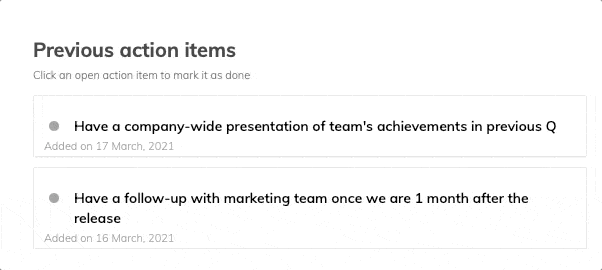
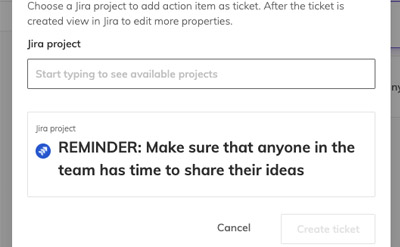
Action item tools
Complete previous action item
Jira Integration
Want to keep improving processes & methods in your teams and company?
Use the right tools to keep accelerating towards valuable outcomes, and team happiness.