Retrospective action items
Sticking to the action plan decided in your online retrospectives
The true power of the retrospective lies on action items the team has set, and properly following up towards action.
Action items can be separated in two categories in regards to the expected delivery timeframe:
- Ongoing/Reminders, which are action items that the team should always have in mind and work towards. These can be action items related to activities and interactions with other teams. On consecutive retrospectives you can check if the team stands true to this action item and decide whether you still need the reminder or not. You can keep such action items open for quite some time until the whole team decides you have conquered this item and you don't need a further reminder.
- Direct/Specific action items, which are actions that the team or a team member should carry out once, making everyone's life easier. These can be actions like a report, a discussion with another team on a shared subject, or setting up an automated process that can help everyone. On the next retrospective, the team can evaluate if that specific action item had the required outcome for the team and decide whether they can consider it complete or not.
It is suggested to stick with smaller action items that can be completed within a logical timeframe of a month, so that the team can be motivated and excited. Securing small win increments is a more robust tactic into continuous improvement than aiming high from the begining.
Team O'clock tools for action items
While having an online retrospective in Team O'clock, your remote team can focus specifically on action items discussion. This is the final step of the online retrospective activity, read the Discussion & action items step for more insights.
After a retrospective is complete, Team O'clock is helping by immediately sharing the action items to the whole team after a retrospective meeting is concluded. This is done via email, containing the full list of action items added as well as all the notes of the meeting and the participants.
Additionally, if you are using the Slack or Microsoft Teams Integration, action items are posted on the team's channel as reminders. If you are using the Jira Integration you have the option to create a Jira ticket per action item, so that you can track progress and assign the action item to a specific team member.
Finally you can access all retrospective activities and their log using the Team O'clock administration interface in the Timeline page. That page holds a full log of the discussion, with action items, participants, notes and votes added. In that interface you and the team can also mark action items as complete once you are ready, or edit the action items at a later stage.
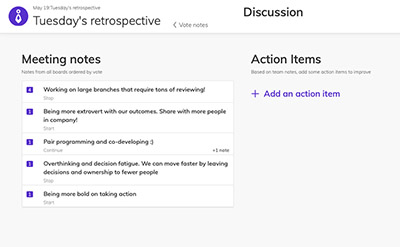
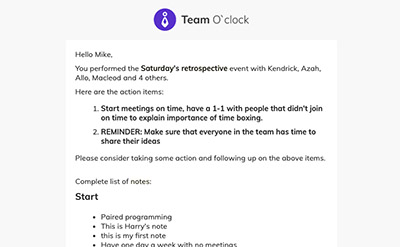
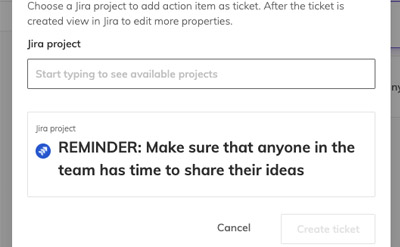
Retrospective action items tools
Retrospective action items step
Retrospective email summary
Action items in Jira
Want to keep improving processes & methods in your teams and company?
Use the right tools to keep accelerating towards valuable outcomes, and team happiness.